One of the cool features of Parallels 3 is the SmartSelect feature that allows you to use Windows applications to open files in OSX and OSX applications to open files in your Windows virtual machine. Although I read the documentation, it took me a while to figure out how to get the feature working, so here's my quick instruction manual on how to set a Windows app to open files in OSX (I specifically needed this for Visio files):
- Make sure that Parallels is running. (I know that seems obvious, but none of this works if Parallels is not running)
- Open the application -- Visio in my case -- in the Parallels Virtual machine.
- You will see that the application now has an icon in the OSX dock.
- Ctrl-click (or for MacBook users that have it enabled, hold down to fingers on the mouse and click) the application icon in the dock.
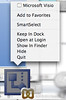
- The contextual menu will pop up and click "Smart Select".
- In my case I have OmniGraffle on my OSX machine, which is an analog to Visio on the OSX side, so I had to actually change the settings to have all Visio documents opened with Visio rather than OmniGraffle.

- Once you've saved your changes, if you run Parallels in Coherence mode and double-click a file that you've designated be opened by a Windows application, the application will automagically open as if it were simply a native OSX application.
If you click the pictures on the side, they will link through to larger images.
Link -- Parallels 3
No comments:
Post a Comment