I first read about coComment yesterday on Scoble’s post about it, so I headed over to check it out. coComment is in beta, but is accepting e-mail addresses for invites, so I left mine and was surprised to find an invitation this morning when I checked my e-mail.
coComment is designed to allow you to track your comments on blogs no matter what blog you leave them on, which, for those of you that leave lots of comments, know can be a total pain in the ass. After signing in and activating my account, I was instructed about the process:
- Install a coComment bookmarklet on your toolbar — bookmarkelts are available for Firefox, IE, and Safari. Note that this is a one-time process and does not need to be repeated.
- Go to a blog where you want to leave a comment
- Enter the comment in the comment space on the page
- Click the bookmarklet on your browser
- Submit the comment in the normal fashion on the blog’s page
From the FAQ, here’s what you do if you forget to click the bookmarklet:
- Go to the blog post you just commented on, and find your comment.
- Select the text of your comment in the page.
- Click on the coComment bookmarklet you installed in your browser.
- If the relevant blog information (eg website address) does not show up automatically in the given fields, enter it.
- Click the "Add" button
Seems way easier to try and do this correctly the first time.
Due to the fact that coComment is in beta, it is only supporting the following blogging platforms:
 Blogger.com
Blogger.com MSN Spaces
MSN Spaces MySpaces
MySpaces TypePad
TypePad Wordpress
Wordpress Xanga
Xanga
So here’s what I’m going to do: I’m going to publish this post, leave a comment on it, and then come back and edit this post with my experience from both the user side and the site administrator side. The edit will be slanted towards Blogger because that’s the platform that I use.
Stand by . . .
Link — coComment
UPDATE:
. . . ok, so I entered the test comment that you can find by clicking the comment link. I entered the text of the comment, selected the radio button to designate it as an anonymous comment, and then input the text for the optical barrier (not sure if I needed to do that). After I had entered everything into the blog, I clicked the coComment bookmarklet, which brought up a small, green window that prompted me to enter my nickname/e-mail and password for the coComment service. After I entered that information, I noticed that a small logo had appeared next to the “Login and Publish” button on the blog comment page that had white “CO” lettering on a blue background with my nickname to the right of it.
Not seeing anything else happening, I hit the “Login and Publish” button and got an error message about cookies, which is when I realized that the eTrust Firewall was blocking the cookies from coComment. I added coComment to the firewall, disabled cookie blocking, and hit the “Login and Publish” button again — a small khaki-colored window showed up telling me that my comment was being submitted to the original blog and coComment and that was that.
Now here’s something interesting: I moderate my comments on Blogger as the blog administrator. The post below immediately showed up in coComment even though I had not yet actually approved comment publishing in Blogger. I suppose this doesn’t really matter too much, but it’s interesting to note.
I then commented on the post while logged into my Blogger profile and without using the coComment bookmarklet. Now, nothing showed up in coComment because I did not use the bookmarklet, exactly as I expected. There is a way to set up alerts, but I have not done that.
A few more things that I noticed:
- Comments can be published as RSS or ATOM feeds, which is pretty cool. This is what drives the alert functionality
- There is “Blog Box” that I could install on my blog to share the comments that I make with all of my readers
TechCrunch has a post about coComment with some screenshots.
I have to say that I’m pretty impressed with the product and will be using it extensively.

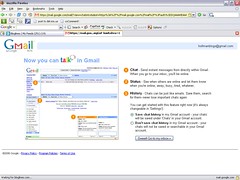
 Blogger.com
Blogger.com MSN Spaces
MSN Spaces MySpaces
MySpaces TypePad
TypePad Wordpress
Wordpress Xanga
Xanga